Tutorial
If you have a question on how to get started, or how to use the features or functions of EZ sniper, you will find the information here. Problems with the site or service are addressed on the TROUBLESHOOTING pages.
Here are the topics you will find in the Tutorial:
Advanced Bidding
Two more ways to add bids for sniping, and two advanced tools
You may add bids in three ways; with the ADD INTERFACE as we described in the How to Bid section, plus two other ways: the BULK ADD feature and the SNAPPER tool which goes on the personal toolbar of your browser. And, there are two advanced tools for bidding which no other sniper service offers.
-
Bulk Add
If you are adding several bids for sniping, you may want to use the BULK ADD feature. The link to the BULK ADD interface is to the left of the SNIPE! button on the ADD INTERFACE: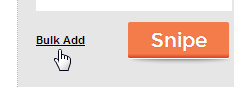
'Bulk Add' Link
When you click this link, you are taken to a screen that has instructions on how to use the BULK ADD field:
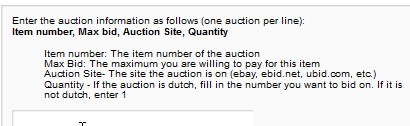
'Bulk Add'
Put one auction and snipe information per line, and separate the information with a comma as is shown in the instructions. BULK ADD takes the drudgery out of adding several bids when you want to snipe eBay a lot.
Snapper Toolbar link
The third way of adding bids for sniping is to use the SNAPPER link on the personal toolbar of your browser. As you shop on eBay and click the icon on your personal toolbar, the auction's number and your login are already entered on the popup if you are logged into EZ sniper. You may have to manually add the auction number for some auction sites. Then, add your bid and the other information, and click SNIPE! to register your snipe into the sniping program. If you are not logged in, you will need to enter your EZ sniper username and password on the popup. The REMEMBER ME feature makes SNAPPER very convenient by keeping you logged in even after you closed the browser window. Get more information on this on the SNAPPER page.
To add SNAPPER to your browser's tool bar, log into your EZ sniper account, then go to MY ACCOUNT>SETTINGS>APPS page and select the SNAPPER page.
Snibble
SNIBBLE is an advanced bidding feature which is exclusive to EZ sniper. We developed this feature for auction sites which extend the endtime when bids come in late in the auction. SNIBBLE, a combination of the words SNIPE and NIBBLE, continues to submit your bid in increasing amounts each time the auction is extended, never exceeding your maximum bid. On most auction sites which extend, the extension feature is an option selectable by the seller, so you will see both regular bidding accounts and Snibble bidding accounts available. Add the SNIBBLE bidding account just as you did the regular bidding account by going to MY ACCOUNT>SETTINGS>MY ACCOUNT.
HomeLink
HOMELINK is a tool which allows our system to place bids from your computer rather than from our servers. This helps EZ sniper comply with some auction sites' restrictions. Using HOMELINK requires the user's computer to be on and online at the time of the bid. Get more information on the HOMELINK page.
Return to Tutorial Index

